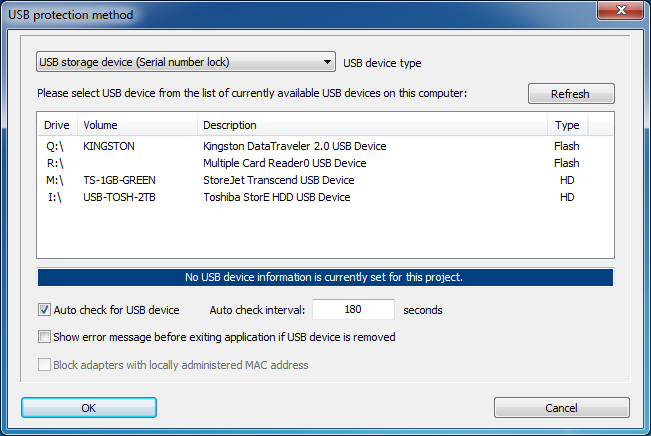
USB device type
Use this option to Select USB device type:
1. USB storage device (serial number lock)
2. USB network adapter (NIC) device (MAC address lock)
Each time usb device type is changed, list with currently attached usb devices of selected type will be populated.
Be sure to attach USB device intended to be used for locking to computer. All available USB devices attached to computer will be displayed in the list.
List will contain the following information for each USB device depending on device type:
| USB storage device | USB network adapter |
|---|---|
| 1. Logical drive letter (if drive has one) | 1. Device index (integer value) |
| 2. Volume name (if any) | 2. Device type (integer value) |
| 3. Drive description | 3. Description |
| 4. Drive type (Flash/HD) | 4. MAC address |
Once the list is populated, select USB device to be used for locking by clicking on it.
- Click on 'Refresh' button to refresh the list of currently available USB drives at any time.
NOTES:
- Edit box with blue background will display information about currently valid (previously set) USB device. This value is updated after different usb device is selected and settings are saved by clicking on OK button.
- USB drive type may sometimes be wrong (for example, flash drive may be reported as removable usb HD). This is not important for protection since only drive serial number is used for locking.
- Multiple card readers and usb hubs will be displayed as single device as they share same serial number.
- If selected USB drive is not attached to computer during protection process a warning message will be displayed with a prompt to continue protection process.
Auto check for USB device
Protected application will check for required USB device on each startup. If USB device is present, application will run. Error message is displayed otherwise.
If this option is enabled protected application will continue checking if USB drive is still attached to computer after startup. Checking for USB drive is done after certain period of time (auto check interval) has elapsed. (Default status: ON)
This option should be turned OFF in case protected application is going to manage these checks via CheckForUsbDrive() advanced protection interface function.
Auto check interval
Auto check interval default value is 180 seconds. Auto check interval can be set to any value between 30 and 9999 seconds.
Show error message before existing application if USB device is removed
By default, protection code will just close application if USB device is detached from computer. If this option is enabled, protection code will first display error message and then close application. (Default status: OFF)
Block adapters with locally administered MAC address
If enabled, protected application will ignore all adapters with locally administered MAC address. If disabled, protection code will still check if locally administered MAC address is set for adapter and try to determine original MAC address. (Default status: OFF)