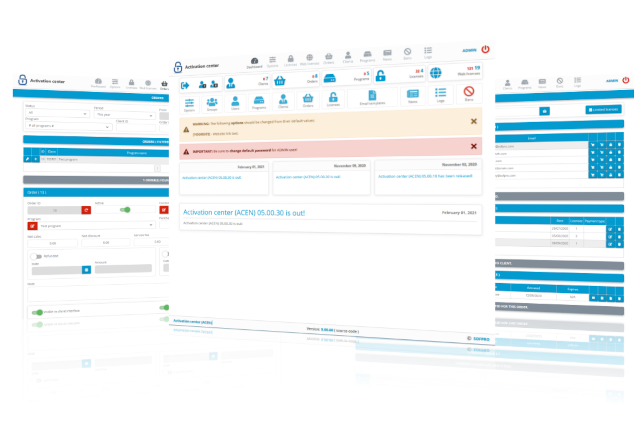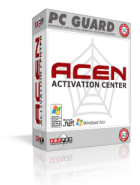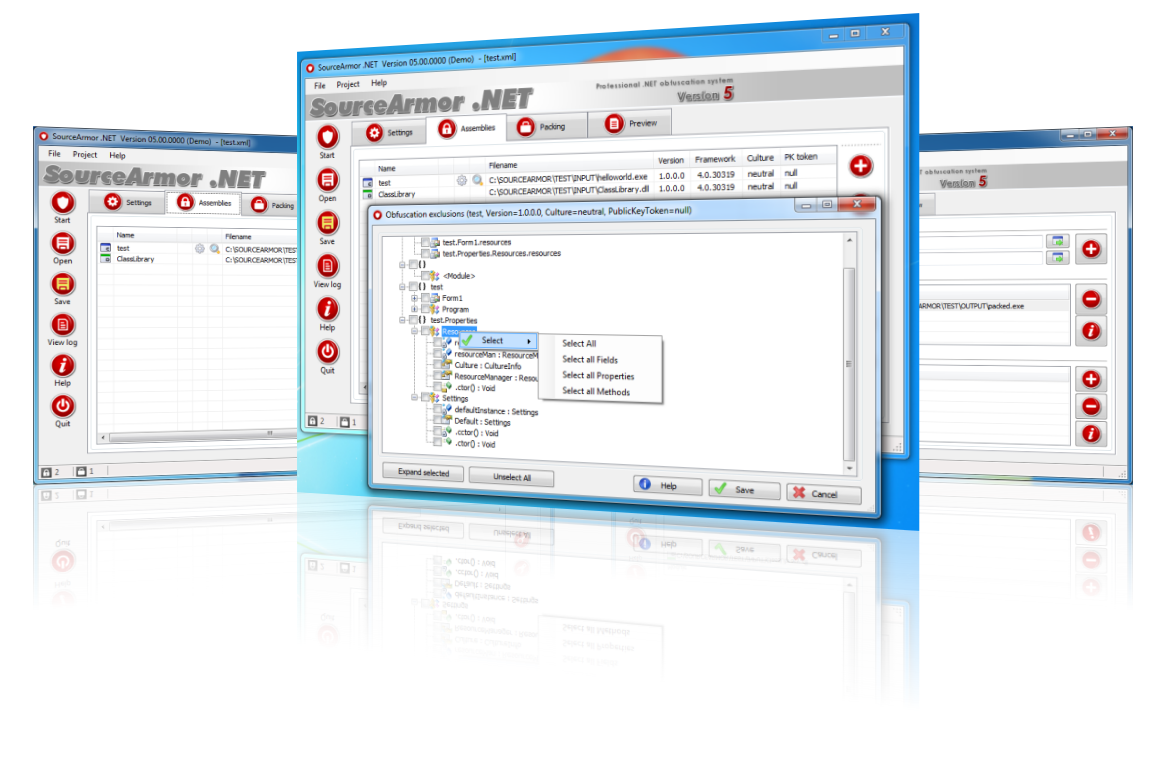Win32 edition of PC Guard software protection system intended for protection of standard (C++, VB, Delphi...) and all supported non-standard 32bit Windows applications. Protected applications will work on any Windows 32bit and 64bit operating system.
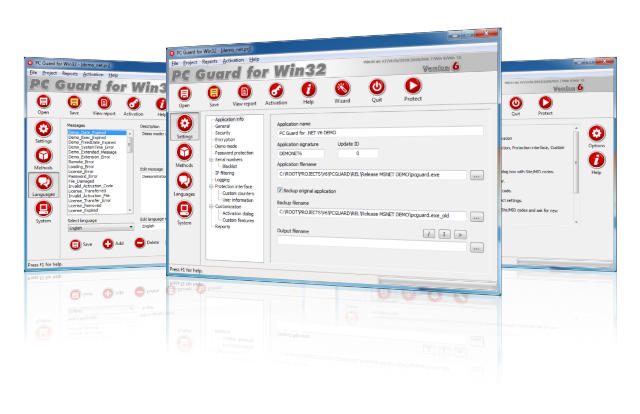
Win64 edition of PC Guard software protection system intended for protection of standard (C++, VB, Delphi...) and non-standard 64bit Windows (PE32+) applications. Protected applications will work on any Windows 64bit operating system.
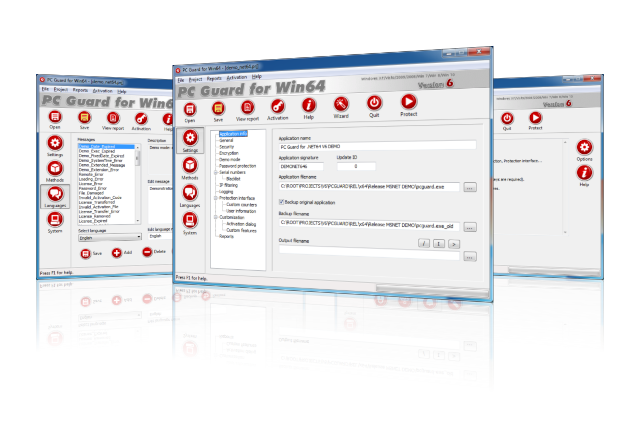
.NET edition of PC Guard software protection system intended for protection of x86/AnyCpu .NET framework applications and standard (C++, VB, Delphi...) and non-standard 32bit Windows applications. All .NET programming languages and .NET framework versions are supported. Protected applications will work on any Windows 32bit and 64bit operating system.
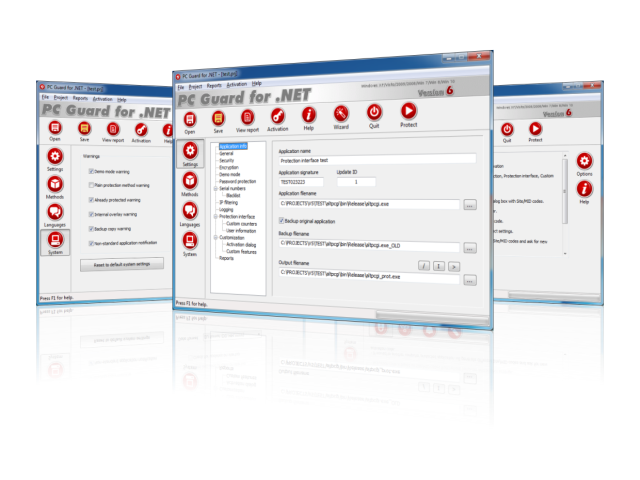
.NET64 edition of PC Guard software protection system intended for protection of 64bit (x64) .NET framework applications and standard (C++, VB, Delphi...) and non-standard 64bit Windows applications. All .NET programming languages and .NET framework versions are supported. Protected applications will work on any Windows 64bit operating system.
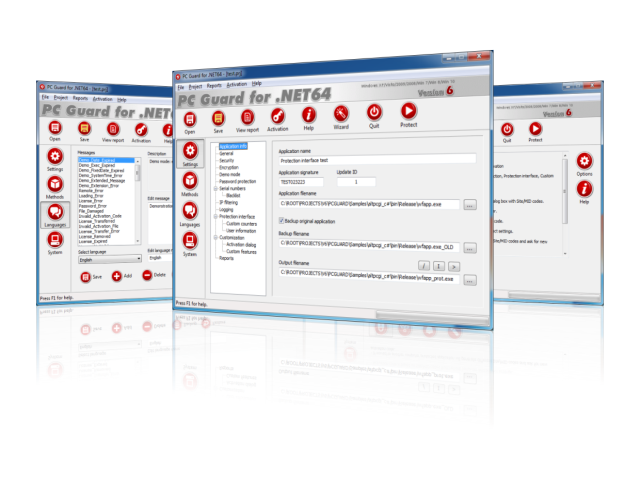
Activation center (ACEN) is a full featured web application intended for management of clients, programs, orders and licenses with included flexible automated activation system for applications protected with all PC Guard family products.