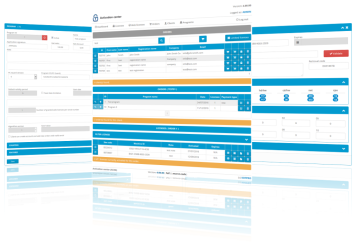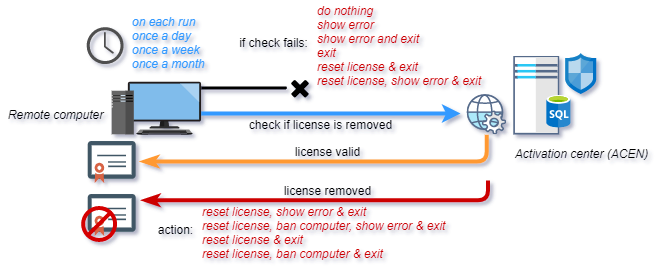PC Guard Software Protection System 06.00.0730 is out!
New PC Guard Software Protection System update has been released. This update is highly recommended for all PC Guard users.
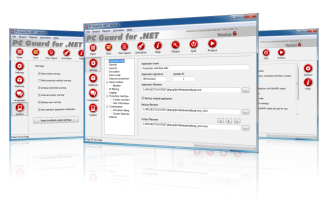
What's new:
[#] ACEN web licensing settings have been reorganized.
Main ACEN web licensing tab includes ACEN server settings, ACEN program ID and information about installed web licensing modules.
Settings tab include "If activation fails" and "If license is reset or expired" actions and settings which manage displaying of exceptions and standard errors.
Tasks tab include "License alive report" and "License validation" post activation tasks settings.
[*] ACEN Web licensing: "Check if license is removed" task is now "License validation" task.
Instead of only checking if license is removed from ACEN, license validation task will now also update local license in case license in ACEN is updated.
ACEN administrator users can change expiration dates for existing web licenses. License validation task will detect these changes and update originally issued license with new expiration date.
NOTE: This feature requires latest version of ACEN (05.00.20)
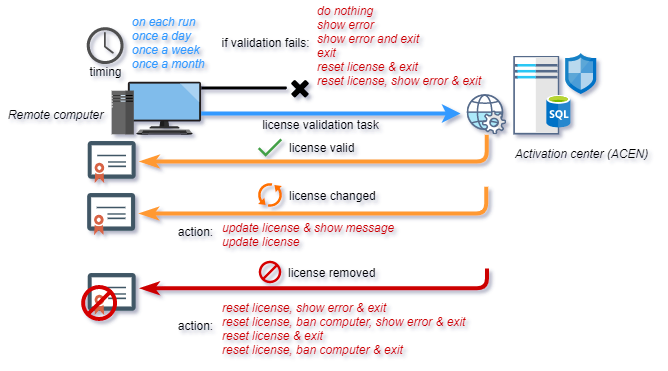
[+] ACEN Web licensing: "If license is changed" action added to license validation task.
Available actions:
"update license & show message" - protected application will update local license and show "License successfully updated." message. This message (License_Updated) can be changed in language editor.
"update license" - protected application will update local license without showing notification message.
[+] ACEN Web licensing: "If activation fails" action and custom exit code options added.
Available "If activation fails" actions:
"show error and exit" - protected application will display error message and exit.
"exit" - protected application will just exit without showing any error message.
If custom exit code for activation failure is left to default value (0) protected application will return status code returned by ACEN.
Otherwise, protected application will return custom exit code value.
[+] ACEN Web licensing: "If license is reset or expired" action and custom exit code options added to post activation settings.
Available "If license is reset or expired" actions:
"show error and exit" - protected application will display error message and exit.
"exit" - protected application will just exit without showing any error message.
"show error and reactivate license" - protected application will display error message and then automatically try to reactivate license.
"reactivate license" - protected application will automatically try to reactivate license.
Error messages are:
"Machine locking error" (Remote_Error)
This message is displayed in case of machine locking error as defined by machine locking policy.
"License expired!" (License_Expired)
This message is displayed in case license expires or in case system clock is turned backward and "Reset license in case of invalid system time" option is enabled. Use "Allow system time adjustments of up to x minutes" option to set allowed system time adjustments.
[#] ACEN web licensing: new standard error messages:
- Invalid_Activation_Code ("Invalid Activation code!")
- RPUI_SN_Invalid ("Serial number is invalid!")
[#] ACEN web licensing: license alive and license validation task are now enabled by default.
[#] Protection interface: RemoveLicense function will remove local license even if license removal feature was not enabled in project settings.
In case of application protected with ACEN web licensing enabled this function will remove local license only. ACEN web license will not be removed.
[#] Multiple post activation tasks options have been renamed:
“Make license alive (active) report to ACEN server” -> “License alive (active) report”
“Check if license is removed from ACEN server” -> “License validation”
“If check fails” -> “If validation fails”
“If removed” -> “If license is removed”
[!] Final step of protection wizard was not enabling view report and test buttons after successful protection process.
[>] Interface dll has been updated. Please be sure to update existing version with latest one.