New build for Activation center (ACEN) has been released.
What's new:
[+] New options added to Order entity.
- "Order is visible in client interface" option (default: ON)
If enabled, order will be displayed in client interface. (default)
If disabled, client will not be able to see this order in the list of his orders. This also means that licenses for such order can be managed by ACEN administrator users only.
- "Client can manage licenses for this order" option (default: ON)
This option is available only if "Order is visible in client interface" option is enabled. Otherwise, it will be disabled in order options.
If enabled, client will be able to manage (add, remove, transfer or reactivate) licenses for this order. (default)
If disabled, client will only be able to review licenses for this order and send activation emails.
[+] Configuration file handling improved.
It is no longer required to manually add options to config files when updating to new version of ACEN. ACEN will automatically add missing options and set them to default values in case options are missing from configuration file.
[+] "Auto send activation email" option added to client interface options
If enabled, ACEN will automatically send email with activation information to all email addresses registered with client’s account each time new license is added by client. Default: OFF
[*] Email handling has been improved.
[+] Support name option added to email options.
This value is used when sending emails from ACEN in conjunction with Support email address option.
[!] Few other minor fixes.
[*] Generation of activation codes for programs with limited license feature enabled improved to avoid problems with users from different time zones.
They no longer need to wait before they are able to activate application due to time difference between ACEN server and their local time.
[>] UPGRADING NOTES:
General upgrading procedure:
https://www.sofpro.com/docs/activation-center-acen/deployment/upgrading-previous-versions
If you are upgrading from 04.40.00 version be sure to run database upgrade script (4.40.00-4.50.00.sql)

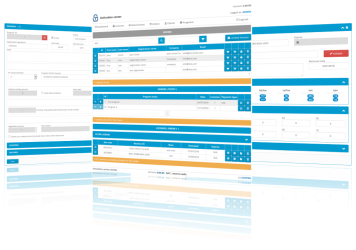 Next minor update of Activation center (ACEN) will bring flexible locking policy to new (Program) level.
Next minor update of Activation center (ACEN) will bring flexible locking policy to new (Program) level.