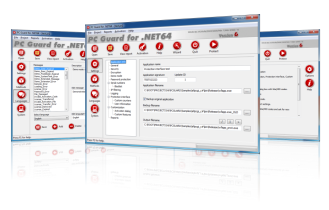New build for Activation center (ACEN) has been released.
What's new:
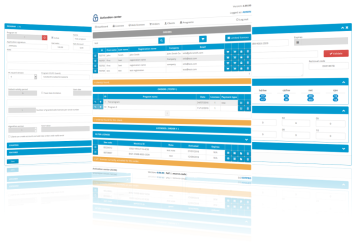 [+] New system for setting account password for new clients and resetting existing account password for existing clients.
[+] New system for setting account password for new clients and resetting existing account password for existing clients.
[+] Activation center information email will now include instructions on how to set new account password before logging for the first time.
[+] New client interface options:
Option: Password reset page url
Default value: http://www.yoursite.com/newpass.aspx
Full path to password reset page (newpass.aspx). Please be sure to set this value to correct path after upgrading.
Option: Token validity (for password reset)
Default value: 1
This is default password reset token validity period in hours (default: 1 hour). This value is used for forgotten password email.
Option: Token validity (for new password)
Default value: 48
This is default token validity period for setting new account password in hours (default: 48 hours). This value is used for activation center information email.
[+] New and more secure hashing algorithm for both ACEN user's and client's passwords has been implemented.
[+] Maintenance panel added to admin dashboard page.
Current version of maintenance panel will check for unhashed client/user passwords in database and display a warning message with option to hash all unhashed passwords in database.
Click on 'Hash passwords' button to hash all passwords in database.
If there are no warnings, maintenance panel will not be displayed at all.
[+] Forgotten password page will now accept both account name (Customer ID) or email address with account. In case account name (Customer ID) is provided, instructions for resetting account password will be dispatched to all emails with that account. In case email address is provided, instructions will be sent for account with provided email. If email address is associated with multiple accounts, instructions will be delivered for all of these accounts. If account name or email address are not found, no error message will be displayed to requester for security reasons.
[+] New system template for password reset instructions email added to email templates.
[+] Captcha control added to forgotten password page.
[+] Email address added to user settings.
Email address can now be assigned to each ACEN user.
[*] ACEN web service sample desktop application has been upgraded to VS 2019 and .NET 4.
[>] UPGRADING NOTES:
(1) If you are upgrading from previous (04.60.00) version be sure to run included database upgrade script (4.60.00-4.70.00).
(2) Existing users should update their email template for activation center information email (1) to include link for setting password for new accounts.
New macro for password reset link is: %PASSWORD_RESET_LINK%
insert_default_data sql script includes latest default email template for activation center information email so it can be used as a starting point for updating existing template.
(3) Review new email template for password reset instructions email and make changes as needed.
(4) Review client interface options and set valid password reset page url.
(5) General upgrading procedure is available here:
https://www.sofpro.com/docs/activation-center-acen/deployment/upgrading-previous-versions

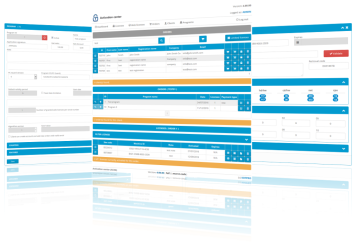
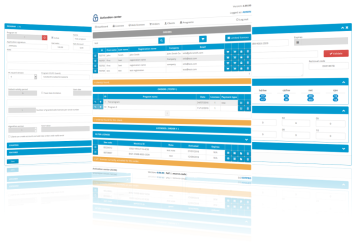 [+] New system for setting account password for new clients and resetting existing account password for existing clients.
[+] New system for setting account password for new clients and resetting existing account password for existing clients.