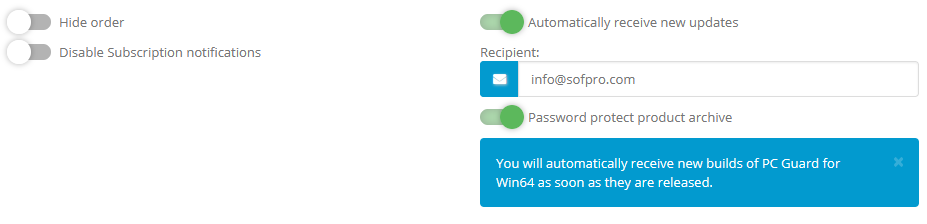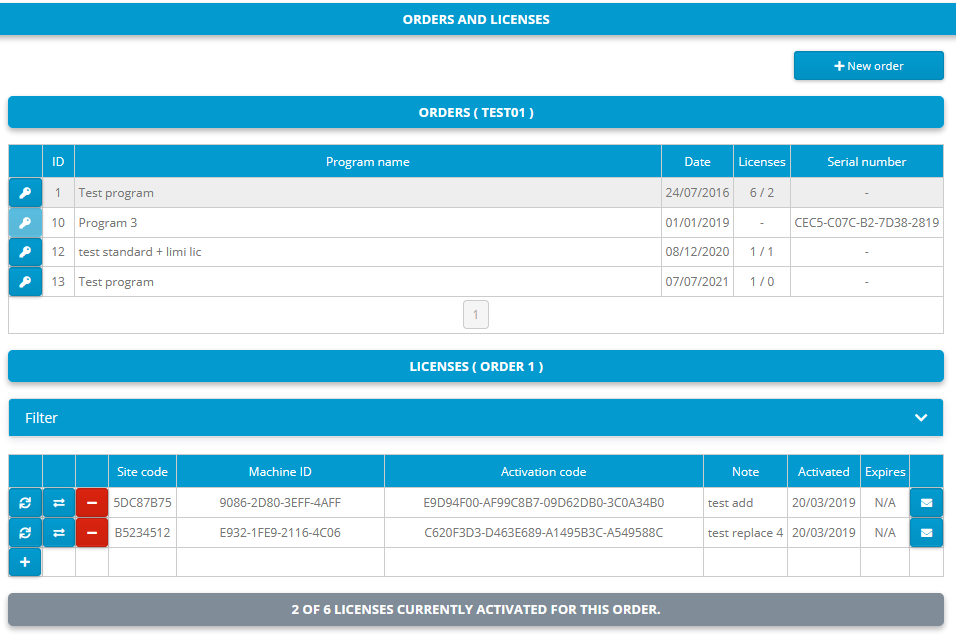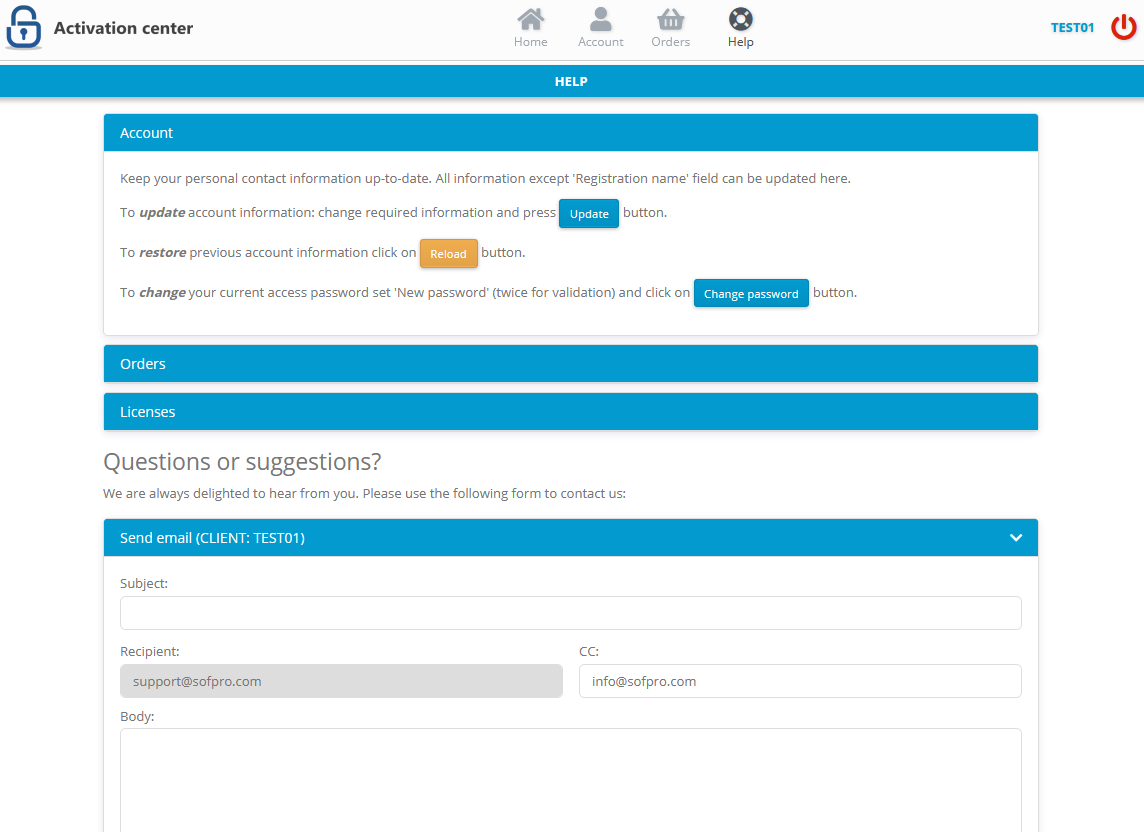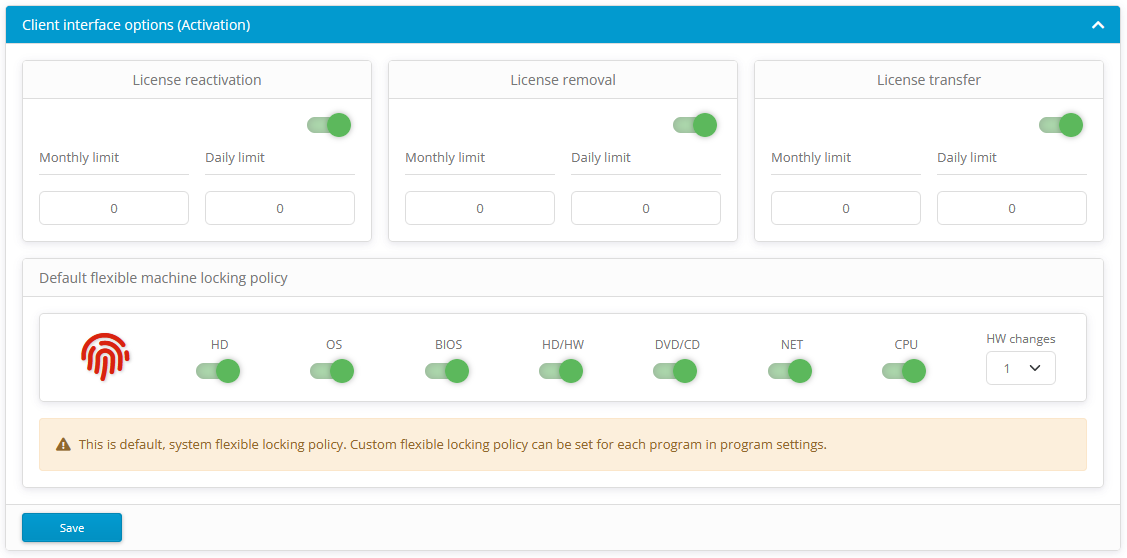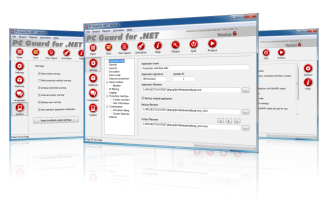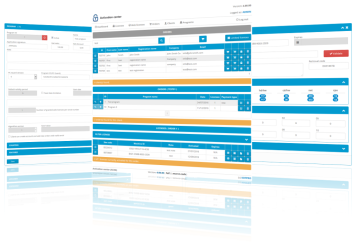Latest activation center updates.
We are glad to announce latest improvements to our internal activation center!
Amongst the new features latest version contains new dashboard menu, new account settings panels, improved notifications handling, auto send updates settings and separate settings panel for each order.

New! Newsletter and Subscription notifications are now separated.
This brings more flexibility when it comes to email notifications you can receive from us. Subscription notifications can be further customized for each order (see below).
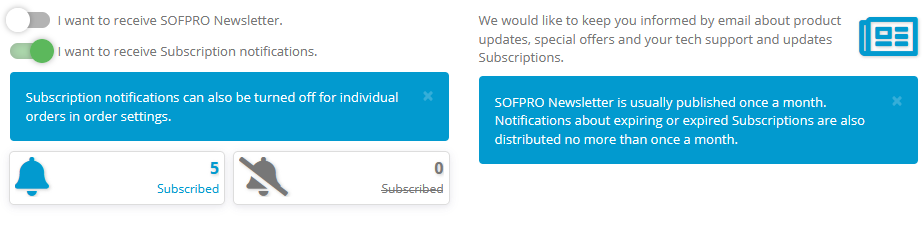
New! Receive new builds automatically as soon as they are released.
Go to software updates settings and set your default auto send updates policy. These settings will be used as default software updates settings for your existing and future orders. Additionally, different software updates settings can be set up for each order in order settings.
Select Automatically receive new updates option and set valid recipient email address to enable auto send updates feature.
Select Update all orders option to update all of your existing orders with current software updates settings.
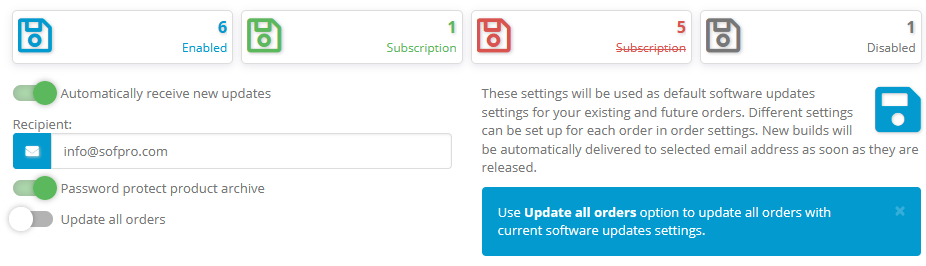
New! Customize settings for each order.
Select Hide order option to remove order from the list of your orders. Order will be permanently removed from the list of your orders. You will need to contact technical support if you want to reverse this action in the future.
Select Disable Subscription notifications option to turn off Subscription notifications for order. This option will be disabled and turned on by default if Subscription notifications are turned off in account settings.
Select Automatically receive new updates option and set valid recipient email address to enable auto send updates feature for order. You can use different software updates settings for each of your orders.