Command line interface options for protected application are managed here.
Select option from the list to edit default parameter name and to enable or disable option. By default, all command line options are enabled.
Each command line option is described in detail below.
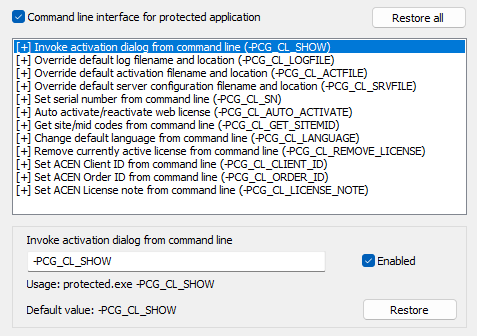
Buttons
"Restore all" - restore all command line options to default values.
"Restore" - restore current option to default value.
| Option | Description |
|---|---|
| -PCG_CL_SHOW | Invoke activation dialog from command line. |
| -PCG_CL_LOGFILE | Override default log filename and location. |
| -PCG_CL_ACTFILE | Override default activation filename and location. |
| -PCG_CL_SRVFILE | Override default server configuration filename and location. |
| -PCG_CL_SN | Set serial number from command line. |
| -PCG_CL_AUTO_ACTIVATE | Auto activate/reactive web license. |
| -PCG_CL_GET_SITEMID | Get site/mid codes from command line. |
| -PCG_CL_GET_LANGUAGE | Set default user interface language. |
| -PCG_CL_REMOVE_LICENSE | Remove license for previously activated application from command line. |
| -PCG_CL_CLIENT_ID | Set ACEN client id from command line. |
| -PCG_CL_ORDER_ID | Set ACEN Order ID from command line. |
| -PCG_CL_LICENSE_NOTE | Set ACEN license note from command line. |
-PCG_CL_SHOW
This option is used for invoking activation dialog from command line during demo mode or after activation. "Special key pop-up" option is ignored in case this option is provided from command line and activation dialog is displayed regardless of special key pop-up keys status.
-PCG_CL_LOGFILE
Use this option to override default log filename and location by passing it via command line to protected application.
Usage:
-PCG_CL_LOGFILE [Full path to log file]
Examples:
-PCG_CL_LOGFILE C:\test\test.log
-PCG_CL_LOGFILE “D:\my application data\test.log”
Be sure to put full path to log file in quotes in case path contains space characters as in above example. Directory with log file must be present on remote machine and should have appropriate access rights so that protected application can write to log file.
-PCG_CL_ACTFILE
Use this command line option to override default activation filename which is defined in project settings and embedded into protected application.
Usage:
-PCG_CL_ACTFILE [Full path to activation file]
Examples:
-PCG_CL_ACTFILE C:\test\license.dat
Protection code will try to load “C:\test\license.dat” activation file.
-PCG_CL_ACTFILE “D:\my application data\activate.dat”
Be sure to put full path to activation filename in quotes in case path contains space characters as in above example.
-PCG_CL_SRVFILE
Default server configuration filename is set in network protection settings (Server configuration file tab). By default, server configuration file should be located in same directory as protected application and protection code will try to load it from there.
Use this option to override default server configuration filename and location by passing full path to server configuration file via command line to protected application.
Usage:
-PCG_CL_SRVFILE [Full path to server configuration file]
Examples:
-PCG_CL_SRVFILE C:\test\server.dat
-PCG_CL_SRVFILE “D:\my application data\server.dat”
Be sure to put full path to server configuration file in quotes in case path contains space characters as in above example.
Directory with server configuration file must be present on remote machine and should have appropriate (read) access rights set.
-PCG_CL_SN
Use this option to set serial number from command line.
Usage:
-PCG_CL_SN [serial number]
Example:
-PCG_CL_SN 1234-1234-12-1234-1234
Serial number can be set for both locked and activated application. In case of activated application existing serial number will be replaced with new one.
If invalid, serial number will be ignored and no error message will be displayed.
-PCG_CL_AUTO_ACTIVATE
If this option is provided from command line protected application will automatically try to activate or reactive ACEN standard/web license without displaying activation dialog box.
This command line option can also be used for reactivation of currently locked license after previous license was reset (for whatever reason). In this case original serial number information is still present on remote machine and instead of displaying activation dialog and waiting for end user to click on "Continue" button protection code will automatically try to connect to ACEN and reactivate license. If required, original serial number can also be changed from command line. In this case protection code will try to get new license with new serial number.
-PCG_CL_GET_SITEMID
Use this option to obtain current site/mid codes from command line from protected application without displaying standard activation dialog.
Example:
-PCG_CL_GET_SITEMID > output.txt
This option is valid for applications protected with REMOTE protection method only.
Redirection to output file is mandatory. Site and MID codes will be written to output file in the following format: sitecode:midcode (":" is used as a separator).
Protected application will automatically close after writing site/mid codes to output file.
-PCG_CL_LANGUAGE
Use this option to set default user interface language from command line.
Usage:
-PCG_CL_LANGUAGE [Language name]
Language name is the name of language as set in language editor.
Example:
-PCG_CL_LANGUAGE German
-PCG_CL_REMOVE_LICENSE
Use this option to remove license for previously activated application from command line.
-PCG_CL_CLIENT_ID
Use this option to set ACEN Client ID from command line.
Usage:
-PCG_CL_CLIENT_ID [Client ID]
-PCG_CL_ORDER_ID
Set ACEN Order ID from command line.
Usage:
-PCG_CL_ORDER_ID [Order ID]
-PCG_CL_LICENSE_NOTE
Set ACEN license note from command line.
Usage:
-PCG_CL_LICENSE_NOTE [License note]
