Special key pop-up enabled
By default, protected application will display activation dialog on each startup.
Activation dialog will be displayed:
1) During evaluation period in case Display execution limitation counter or Display date limitation counter option is set so that end user can activate application before it expires. If you want to force displaying of activation dialog on each run you should enable Always display activation dialog box option in demo mode settings.
2) After application is activated so that end user can remove, transfer or extend license.
If you don't want activation dialog to be displayed on each run you can let your end user choose when to invoke activation dialog by using specific special key or combination of special keys.
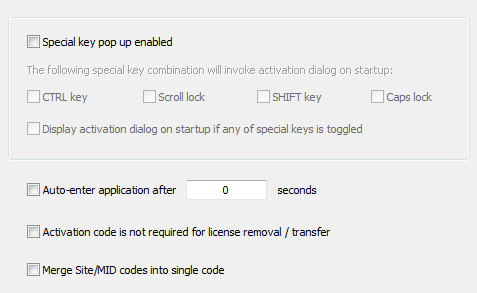
- Special key combination should be toggled before application is run.
- Protected application will check for special key combination during startup only.
- You can choose between four different special keys (Scroll lock, Caps lock, CTRL and SHIFT).
- By default, activation dialog will be displayed in case exact keys combination is toggled (for example, ctrl and shift pressed + caps lock toggled). If you want to change this behavior you can select "Display activation dialog if any of selected keys is toggled" option.
- Be sure to instruct end user how to access activation dialog if you are going to use this option.
(Default status: OFF)
Invoking activation dialog via command line
Use -PCG_CL_SHOW (uppercase) command line option for protected application if you need to invoke activation dialog during demo mode or after activation.
Auto-enter application after N seconds
This option will make application startup automatic (after N seconds) in case "Enter application" radio button is enabled on activation dialog.
- As soon as activation dialog is displayed timer will start.
- When timer elapses activation dialog will close and application will start.
- If "Enter application" radio button is not enabled timer will not start.
- If any radio button (Unlock application, Remove license or Transfer license) is selected before timer elapses timer will cancel.
(Default status: OFF)
Activation code is not required for license removal/transfer
If enabled, valid activation code will not be required for license removal and license transfer (via activation dialog). By default, this option is turned off and activation code is required for license removal/transfer. This is to prevent license removal or transfer by unauthorized persons.
(Default status: OFF)
Merge Site/MID codes into single code
If enabled, Site code and MID code will be merged and displayed as single site-mid code on activation dialog.
MID code field will be hidden and Site code field will be extended in order to be able to hold merged site-mid code.
Merged site-mid code has the following format:
SITE-MID (XXXXXXXX-XXXX-XXXX-XXXX-XXXX)
This option will only affect the way site/mid codes are displayed to end user on activation dialog (as single or two separate codes) and in PC Guard's activation panel.
In case you are using custom dialogs, please be sure to check the look of custom activation dialog with this option enabled.
(Default status: OFF)