Application name
String value with maximal length of 40 characters which describes your program (for example: "Text editor PRO V4.0").
Application signature
Application signature uniquely identifies project files and thus protected application on remote computer. Applications protected with same application signature will share the same license information on remote computers.
It can be any string value with minimal length of 6 and maximal length of 10 characters.
For example, if you have application named "Text editor PRO V4.0" your application signature could be "TEEDPROV40".
Application signature enables installation of application updates without entering new (or original) activation code again (both original application and update should share the same application signature).
It also enables sharing of license information between a group of applications. For example, a group of applications can be activated with just single activation code and in this case all applications should share the same application signature.
Machine ID (MID) code is also based on application signature. In this way activation codes can be generated for applications protected with appropriate project only. If wrong project is loaded MID code decryption error will be reported.
Application updates and application signature
If you are distributing free updates for your application be sure to use the same project settings (including Application signature) as for original application. New update will be automatically unlocked in this case.
If your are distributing non-free updates for your application you can change Application signature and new update will generate different Site/MID code. You can also consider using different Program ID for such updates. Use updates policy feature to manage application updates.
Update ID option
Application Update ID is used for identifying application updates.
It can be set to any number from 0 to 999999. Default value is 0 and should be increased with each update (higher value means newer update).
This option will affect the following options/features:
- Reset demo mode for this update option.
- Erase previous license option.
- Reset previous counters option.
- Change active updates policy on remote computers option.
- Reset limited license for this update option
- Reset number of available license transfers option.
- Reset previous user information option.
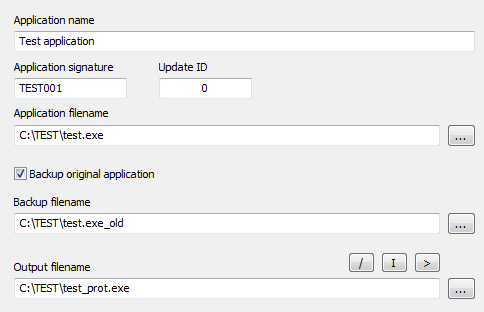
Application filename
Full path to application to be protected. Use '...' button to browse for application.
Note: This field can be set directly from command line by using -FILE command line option (see command line interface for more information).
Backup original application
Set this option to enable backup of original application. Enable this option and set backup filename and PC Guard will create backup copy of original application before protection process starts. Default status: ON
Output filename
Full path to output protected application. If left empty, protection will be applied to original application.
There are three buttons above output filename field:
"/" button will open target output directory in Windows Explorer.
"I" button will copy interface dll to output directory.
">" button will run protected application.