This is where clients can review orders and manage their licenses.
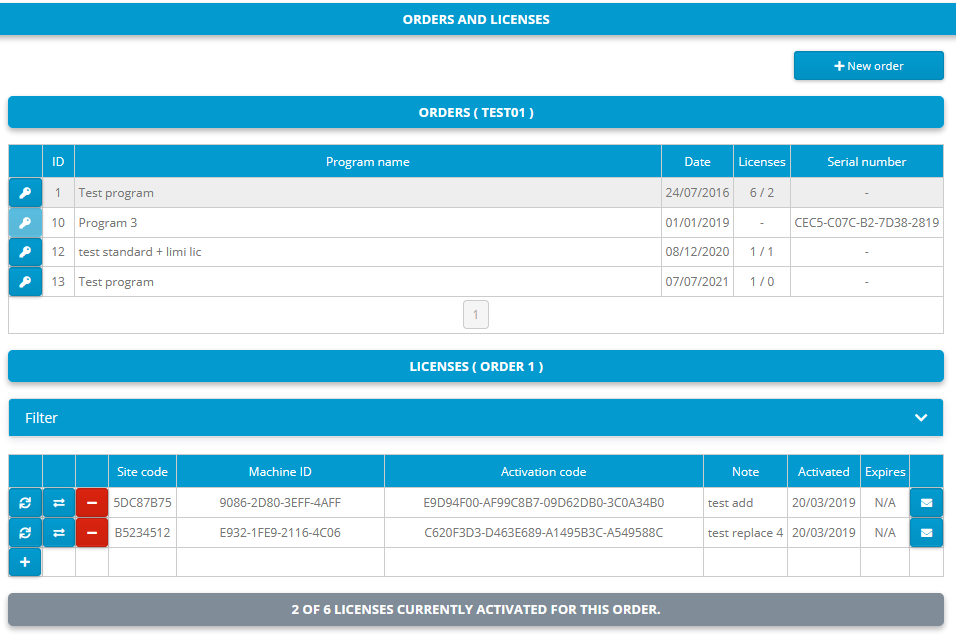
Orders table
All active orders with 'Visible in client interface' option enabled are listed in this table. If order is disabled or 'Visible in client interface' option is not enabled order will not be visible for client. Information about Order ID, Program name, Order date, Number of licenses (total/activated) and serial number (if any) is available for each order.
Client can see all active licenses for appropriate order by clicking on button.
Licenses table
All active licenses for selected order are displayed here.
Site code, Machine ID, Activation code, Note, Date of activation (Activated) and Expiration date (Expires) information is displayed for each license.
Activation code for each license can be viewed by opening activation email panel (button)
New license
This button is used for adding new licenses and is available only in case there are unused licenses left. Site/MID codes are required for activation. Client should set Site and Machine ID codes and click on this button to add new license.
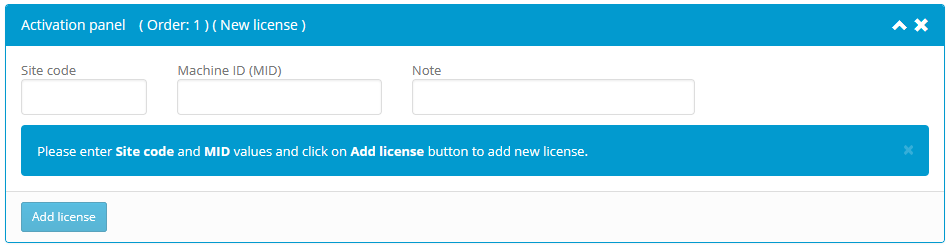
License reactivation
Computer could crash, client could format drive or install new operating system without removing license first. If this happens, client can use this option to reactivate lost license on original computer without valid removal code. Site code and Machine ID codes from original computer are mandatory. Note is optional.
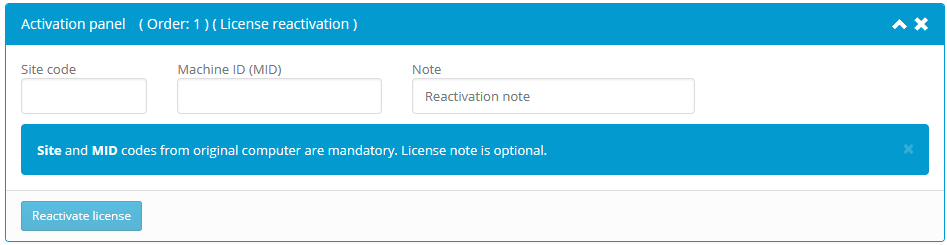
ACEN will compare old and new locking parameters and based on appropriate flexible locking and activation options determine if license can be reactivated.
License transfer
Site code, Machine ID and valid Removal code for original license are mandatory. Note is optional. License transfer may
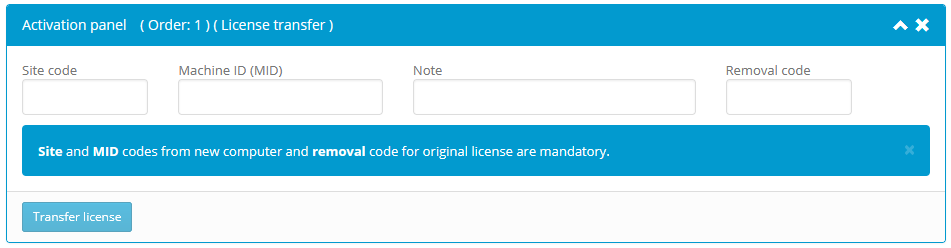
License removal
License can be removed with valid removal code for original license. Once valid removal code is provided, new license will be granted for appropriate order.
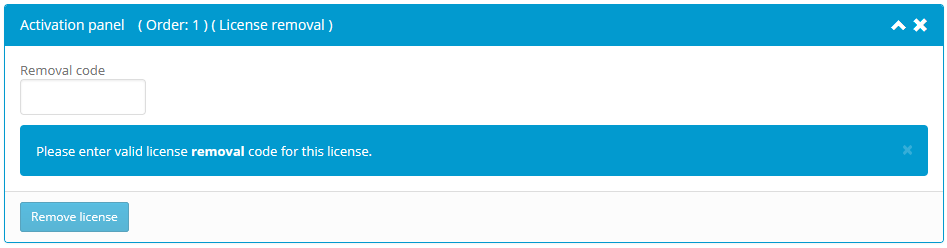
Email activation code
This button will open activation email panel.
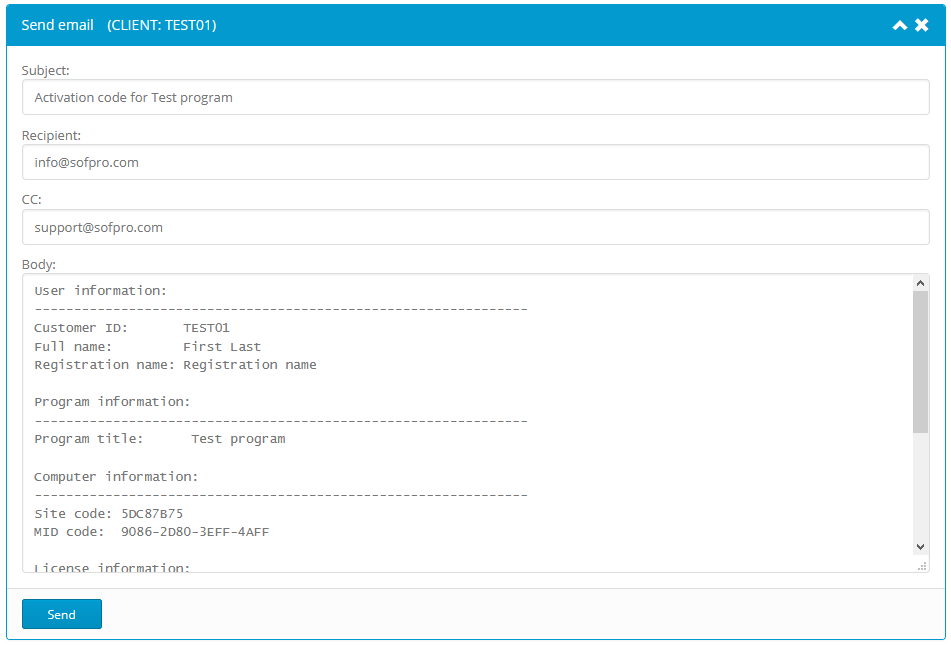
Clients can add new orders with valid serial numbers
+ New order button will be available on orders page if there is at least one program with enabled serial numbers feature and 'Clients can create accounts and add new orders with valid serials' option set (see Program settings)
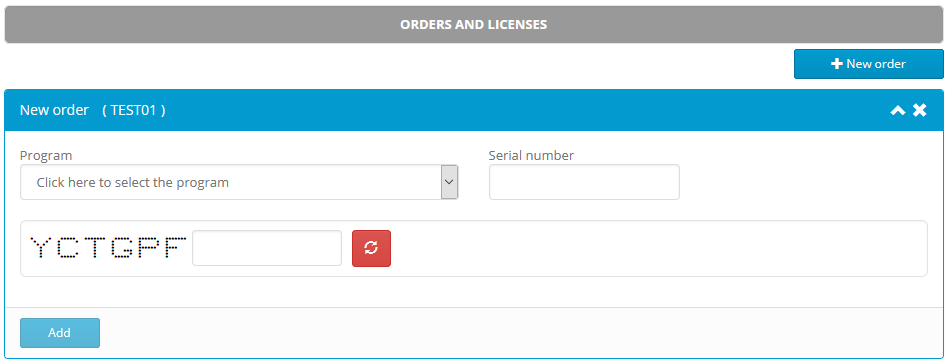
Client should select Program, enter valid Serial number and verification number and click on Add button to add new order to his account.
If provided serial number is valid, new order will be added to client account with default program data and provided serial number. Client will be notified with appropriate message box.