Standard licensing model
In standard licensing model each license requires valid Client, Product and Order data in Activation center.
License in standard licensing model is tied to appropriate Order and each Order is tied appropriate Client and Product. This licensing method allows centralized tracking of all information about protected applications (Products), end users (Clients) and their Orders and Licenses.
Custom features
Product features are used as default features for new Orders. Features from Order data are finally used as default features for generation of activation codes. Finally, custom features can be changed by administrator users when generating activation codes or at later time by editing existing license custom features.
Custom counters
Product custom counters are used as default custom counters for new Orders. Order custom counters are used as default custom counters for generation of activation codes for licenses. Finally, custom counters can be edited by administrator users for existing licenses.
Licenses management
Licenses can be managed in Activation center manually by end users in orders section of their Client interface account or/and by administrator users from administrators interface.
Licenses can also be managed by using Web API interface. PC Guard offers out-of-the-box implementation of standard licensing model. Licenses can also be managed programmatically (self-handling) from your code by using appropriate Web API methods.
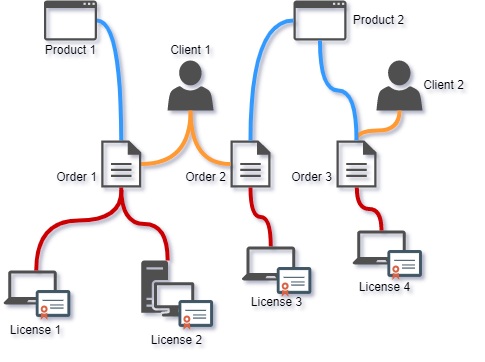
Above standard licensing diagram shows two products (Product 1 and Product 2), two clients (Client 1 and Client 2) and three orders (Order 1, Order 2, Order 3) and appropriate licenses assigned to these orders.
Client 1 has two orders (Order 1 for Product 1 and Order 2 for Product 2) and Client 2 has single Order (Order 3 for Product 2). Two licenses are granted for Order 1 and single license is granted for Order 2 and Order 3.
WEB licensing model
In WEB licensing model each license is identified by Product and Serial Number pair only. No Client or Order entry is required web licensing model.
License in web licensing model is tied to specific serial number which is valid for specific Product. Serial number is in this licensing model used for end user identification.
Serial numbers are distributed to clients so they can activate software over the Internet just by providing valid serial number.
Custom features
Custom features stored inside serial number will be used for generation of activation code. If no feature is set in serial number, default Product features will be used.
Custom counters
Product custom counters are used as default custom counters for new licenses. Custom counters of existing web licenses can be edited by administrator users.
Licenses management
Administrator users can manually manage web licenses in Activation center.
Licenses can also be managed by using Web API or SOAP interface. PC Guard offers out-of-the-box implementation of standard licensing model. Licenses can also be managed programmatically (self-handling) from your code by using appropriate Web API methods.
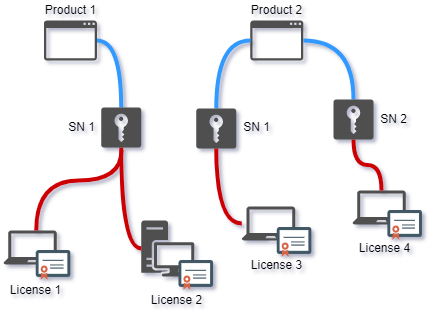
Above web licensing example diagram shows two different products (Product 1 and Product 2).
Two licenses are granted per serial number for Product 1 and single license is granted per each serial number for Product 2. License 1 and License 2 are granted for SN 1 for Product 1 and License 3 is granted for SN 1 and License 4 is granted for SN2. SN1 and SN2 are valid serial numbers for Product 2.
License removal
License removal feature is available only in case limited license feature is disabled. If license removal is enabled, license can be removed by end user by selecting "Remove license" radio button on activation dialog and by clicking on "Continue >>" button. License will be removed from both local machine and Activation center.
License transfer
License transfer feature has to be disabled in project settings. In order to move license to new computer client should remove current license first and then activate it on new computer.
License extension
License extension feature has to be disabled in project settings. License extension requires activation code and and client by default does not have access to activation code. License can be managed (changed) in Activation center by administrator users and license validation task will detect changes in license and automatically apply license data.
Limited license
Limited license should be enabled in both Activation center product settings and limited license remote protection settings.
Expiration date for each license will be based on default limited license validity period, fixed date limitation and (if enabled) day of the month limited license Product settings in ACEN.
When reactivating license, expiration date, custom features and custom counters from original license will be used for new license instead of default product settings. Expiration date, custom features and custom counters of original license can also be changed in Activation center by administrator user at any time. Next time license is reactivated or validated by license validation task, updated data will be returned to protected application.