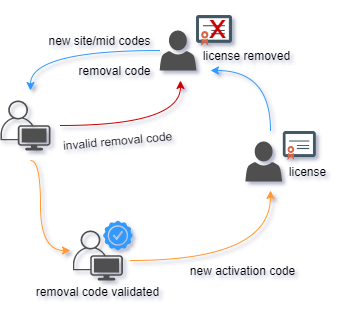Activated license can be securely removed from remote computer.
If license removal feature is enabled in remote protection settings, activation dialog will pop-up on each startup after activation so that end user can remove his license or click on Continue button and enter application .
Once license removal is complete, valid removal code (32bit hexadecimal number) will be generated and presented to end user. Removal code is the proof that previously issued license has been successfully removed from remote computer.
Manual license removal procedure
Basic manual license removal procedure on application startup by using activation dialog :
- Run previously activated application.
- Activation dialog box will pop-up.
- Select "Remove license" radio button.
- Enter original activation code (this is to prevent accidental or unauthorized license removal).
- Press "Continue" button. Warning message about license removal will be displayed.
- Click on "OK" button to approve license removal process.
- Dialog box with removal code will pop-up and end user can save displayed removal code.