This is where Windows users policy for protected application is defined.
By default, all Windows users from any domain/workgroup network are allowed to access protected application on remote machine.
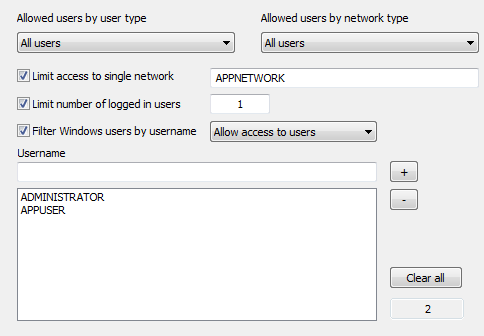
Allowed users by user type
Use this feature to control type of users allowed to access protected application.
Following value are available for this option:
1. All users
Both administrators and standard users can access protected application. (DEFAULT)
2. Administrator users only
Only administrator users (users from administrators group and with elevated privileges) can access protected application.
If application is not run by administrator users with elevated privileges User_Admin_Required error message ("This application can be run only by Windows user with administrator rights!") will be displayed.
3. Standard (restricted) users only.
Only standard (restricted) users can access protected application.
If application is run by users with elevated privileges User_Std_Required ("This application can not be run by Windows administrator users!") error message will be displayed.
Allowed users by network type
Use this option to allow access to Windows users based on network (domain/workgroup) they are using.
Following value are available for this option:
1. All users
Both domain and workgroup Windows users are allowed to access protected application. (DEFAULT)
2. Workgroup users only
Only workgroup users are allowed to access protected application.
'User_Workgr_Required' error message ("This application can be run by workgroup users only!") will be displayed in case currently logged Windows user is domain network user.
3. Domain users only.
Only domain users are allowed to access protected application.
'User_Domain_Required' error message ("This application can be run by domain users only!") will be displayed in case currently logged Windows user is workgroup network user.
Limit access to single network
Select this option and set network name to allow access to users from single (domain/workgroup) network only.
Protection code will display 'User_Network_Error' error message ("This application can not be run on this network!") in case current network name is different from allowed network name.
Limit number of logged in users
Use this option to limit number of logged in Windows users on remote computer. Limit can be set to any number from 1 to 99.
Protection code will check number of currently logged Windows users on remote machine and display 'User_LoggedIn_Limit' error message ("This application can not be run because too many Windows users are currently logged in!") in case it is higher than maximum allowed.
Filter Windows users by username
Use this feature to allow or deny access to protected application for specific Windows users based on their usernames. (Default: OFF)
Up to 50 different usernames can be added to the list of Windows usernames. Maximal length of Windows username is 50 characters. Usernames are not case sensitive and can not contain the following characters: /\[]:;|=,+*?<>.
Available filtering actions:
1. Allow access to users (DEFAULT)
Only users from the list will be allowed to access protected application.
2. Deny access to users
Users from the list will be denied access to protected application. All other users will be allowed to access protected application.
Click on '+' button to add username to the list.
Click on '-' button to remove selected username from the list.
Click on "Clear all" button to delete all usernames from the list.
Total number of usernames in the list is displayed under 'Clear all' button.
NOTE:
User_not_allowed error message ("Windows user is not allowed to access this application! Please login as different user." will be displayed in case currently logged user is not allowed to access protected application. Default message can be changed in language editor.