License can be activated for a limited period of time only.
By default, once valid activation code is provided, protected application will be permanently activated on remote machine. However, in case you are renting or leasing your software or you just want to force your end users to contact you for new activation code from time to time this is not acceptable behavior. Limited license feature is providing us with ways to additionally restrict issued licenses.
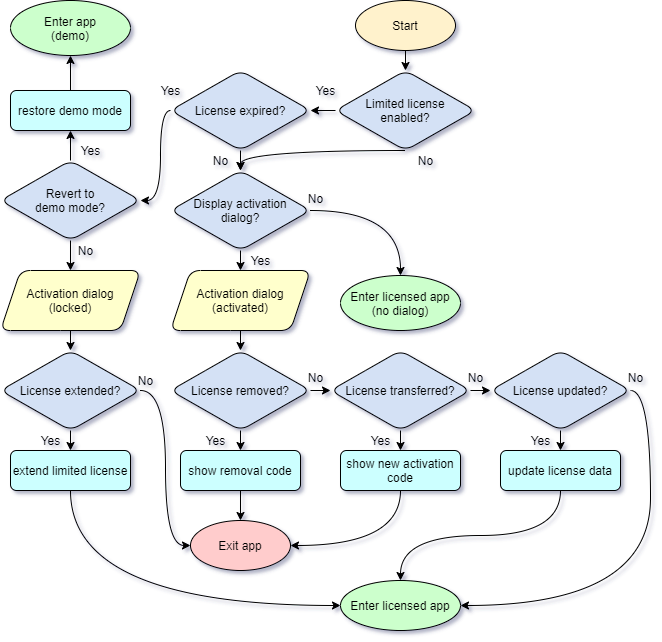
Figure 1: Post-activation license management diagram
Default and only mandatory limitation is license validity period which is set in days. All other available limitations are optional. If only this limitation is enabled issued license will simply expire after defined xxxxx days after activation. Valid values for this limitations are (1 - 65000 days).
Optional license limitations are fixed date limitation (license will be valid only between two dates), limited number of runs (licensed application can be run only a limited number of times) and day of the month expiration (monthly expiration where application would expire on specific day of the month). Please see limited license settings for more information about each available license limitation.
Limited license expiration message can be changed in language editor and it will include additional error code which will further describe which limit has been triggered:
1 - Exec limitation has been reached.
2 - Date limitation has been reached.
3 - Fixed date limitation has been reached.
4 - Day of the month limitation has been reached.
If "Display license expiration counter" option is enabled, activation dialog with license expiration counters will be displayed on each run. Use displaying threshold to start displaying activation xxx days before expiration. Enable "Special key pop-up enabled" option to let your end user choose when to invoke activation dialog by toggling special keys before running protected application.
Protection code is tracking system date and time. In case system time is turned back and it's outside of "Allowed system time adjustment limit" (if this option is enabled in general setting) application will consider system time as invalid. Use "Reset license in case of invalid system time" option to determine behavior of protected application in case system time is invalid.