Easily create demo version of your application by enabling demo mode feature.
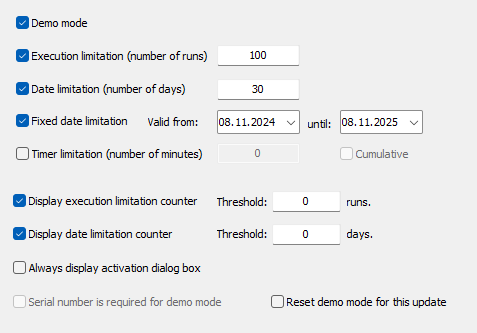
Demo mode limitations
Execution limitation (number of runs: 1-999)
Protected application can be run for a limited number of times only.
Date limitation (number of days from first run: 1-999)
Protected application can be used only for a selected (limited) number of days from first run.
Fixed date limitation (demo validity period)
Protected application can be used only during limited period of time from start (Valid from) to expiration (until) date.
Timer limitation (application runtime in minutes)
Protected program will be terminated after running in memory for a specified amount of time.
There are two ways for setting timer limitation.
Standard (timer is valid per each run)
Protected application can be run for a limited period of time on each run. Error message is displayed after this period expires and application is closed. Demo period will not expire. User can restart application and use it for another xxx minutes.
Timer period can be set to any value between 1 - 999 minutes.
Cumulative (timer is valid per machine)
Protection code will track application usage per machine. As soon as cumulated time is higher or same as timer value application will display error message and expire.
Timer period can be set to any value between 1 - 99999 minutes.
Display execution limitation counter option
Protected application will display execution limitation counter (number of runs left) on activation dialog box. (Default: OFF)
Threshold: start displaying activation dialog xxx runs before expiration (0 means display always). For example, if set to 20, protected application will display activation dialog with limitation counters on last 20 runs before demo expiration.
Display date limitation counter option
Protected program will display date limitation counter (number of days left) on activation dialog box. (Default: OFF)
Threshold: start displaying activation dialog xxx days before expiration (0 means display always). For example, if set to 15, protected application will display activation dialog with limitation counters on each run during last 15 days before demo expiration.
The following table shows behavior of protected application with different combinations of these options:
| Threshold | Reached | Special key | Toggled | Display |
|---|---|---|---|---|
| 0 | - | off | - | yes |
| 0 | - | on | yes | yes |
| 0 | - | on | no | no |
| > 0 | yes | ignored | - | yes |
| > 0 | no | off | - | no |
| > 0 | no | on | yes | yes |
| > 0 | no | on | no | no |
Always display activation dialog box option
Activation dialog box will be displayed on each startup during evaluation. This option is valid for combination of demo mode and remote protection method only. (Default: OFF)
Reset demo mode for this update option
Demo mode on remote computer will be reinitialized with new demo mode limitations. (Default: OFF)
Example:
- Application is protected with remote protection method.
- Application is running in demo mode or demo mode has expired and it is asking for activation code.
- New update for protected application is released and is protected with same settings as original update but with higher Update ID.
- We need to let potential customer evaluate new update regardless of demo mode status of previous version on remote computer.
- If this option is enabled, new update will reinitialize demo limitations on remote computer in case previous version is running as demo or it has already expired and is asking for activation code.
Serial number is required for demo mode option
If selected, valid serial number will be required for demo mode. This option is valid for REMOTE, PLAIN and USB protection only.
Please see Using serial numbers with plain protection for more information.