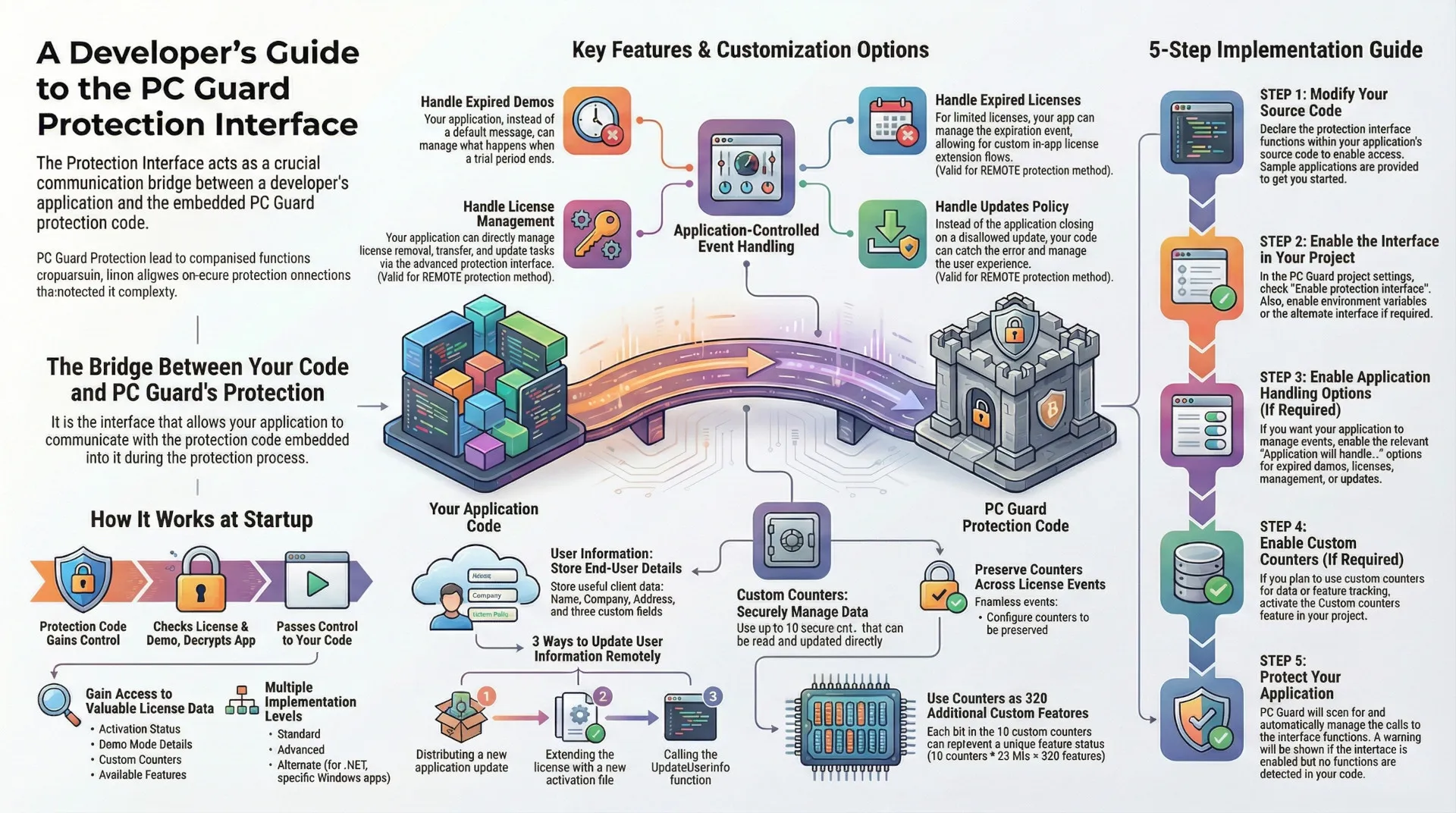STEP 1:
Modify your source code for accessing protection interface functions. In order to access protection interface you must declare interface functions. Use provided sample applications to get started.
STEP 2:
Enable protection interface in your project.
Select "Enable protection interface" option to activate protection interface.
Enable "Set environment variables" option in case you are going to check protection interface data via environment variables.
Select "Enable alternate protection interface" option if you need to use alternate protection interface.
STEP 3:
If required, enable the following options:
- Application will handle expired demo - valid for all protection methods with demo mode enabled.
- Application will handle license management - valid for remote protection with license removal, update or transfer feature enabled.
- Application will handle expired license - valid for remote protection method with limited license feature enabled.
- Application will handle updates policy - valid for remote protection with updates policy enabled.
STEP 4:
Enable Custom counters feature if you are going to use custom counters in your application.
STEP 5:
Protect application!
PC Guard will scan application for protection interface functions during protection process and manage each function so that calls to protection interface functions are properly interpreted. Information about detected imported protection interface functions will be included protection report.